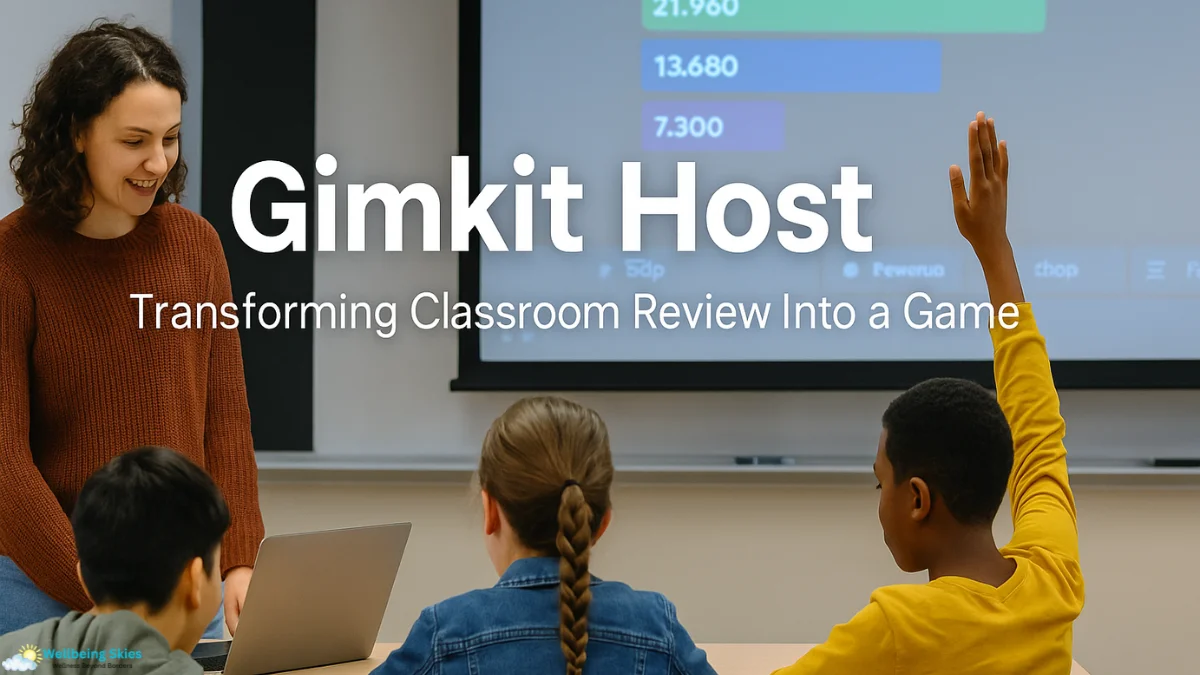Engaging students during review sessions can often feel like a losing battle—unless you understand the true power of a Gimkit Host. This role goes far beyond starting a quiz. It transforms the teacher into a designer of interactive learning experiences where students don’t just participate—they compete, collaborate, and fully immerse themselves in the lesson. With the right hosting approach, Gimkit can turn ordinary classroom reviews into lively, game-like adventures with dramatically higher engagement than traditional methods.
Studies on game-based learning consistently show that interactive competition boosts attention, retention, and motivation. According to the Journal of Educational Technology & Society, gamified instruction increases student engagement by up to 89% compared to non-gamified methods. Gimkit taps into this power—and the host is the key player in bringing it to life.
What Is a Gimkit Host? Understanding the Role Behind the Game
A Gimkit Host is the teacher or facilitator who controls every element of a live Gimkit session. This includes choosing the content (Kits), selecting the game mode, customizing rules, launching the session, monitoring progress, and reviewing post-game analytics.
Unlike other quiz platforms, Gimkit shifts control toward the host as an experience designer. Hosting isn’t passive; it’s an active process of shaping how students interact with material.
How the Host Shapes the Game Experience
-
The host determines the difficulty curve.
-
The host creates pacing and flow.
-
The host chooses whether the game is competitive, collaborative, or exploratory.
-
The host analyzes data to guide future instruction.
In short, the “Gimkit Host” role is what converts static review content into a dynamic, student-driven learning environment.
Building the Foundation: Creating or Importing Kits
Every Gimkit game begins with a “Kit”—a set of questions and answers. The host can create Kits from scratch, import them, or use student-generated content.
Ways a Gimkit Host Can Build Kits
1. Create Custom Kits
Teachers can enter multiple-choice, text input, or image-based questions. This is ideal for tailored review sessions.
2. Import Existing Study Sets
Gimkit supports imports from:
-
CSV files
-
Quizlet
-
Other EdTech platforms
This saves time and keeps content consistent with existing study materials.
3. Use KitCollab
KitCollab allows students to submit questions before the game starts. As the host, you approve or edit submissions. This approach encourages pre-game reflection and reveals misconceptions early.
According to research published in the Journal of Learning Analytics, allowing student-created content increases ownership and motivation while improving conceptual understanding.
Choosing Your Game Mode: The Heart of Gimkit Hosting
Game mode selection is where the host truly sets the tone for the session. Different modes support different learning goals.
Popular Gimkit Live Modes Controlled by the Host
Classic
Students answer questions to earn virtual cash and buy upgrades. Ideal for pacing and strategy.
Trust No One
Inspired by Among Us, students answer questions while trying to identify impostors. Excellent for high-energy classes.
2D Games (Fishtopia, Snowbrawl, etc.)
Students earn resources by answering questions and use them inside interactive maps. Great for sustained engagement.
Don’t Look Down
A fast-paced survival mode where wrong answers collapse tiles. High stakes, high focus.
Co-Op Objective Gameplay
Perfect for teamwork and collaboration.
Customization Options: Where a Gimkit Host Shapes the Experience
Gimkit’s settings let hosts tailor gameplay to instructional goals.
What Hosts Can Customize
-
Game length (timed or goal-based)
-
Economy settings (cash rates, upgrade costs)
-
Power-ups (enable or disable)
-
Question order and timing
-
Join permissions (late join, restrict access)
-
Music and sound
-
Nickname control (fun but appropriate)
These adjustments let the host fine-tune challenge level, pacing, and accessibility.
Launching the Game: Getting Students Into the Experience
As soon as the host clicks Play Live, Gimkit generates a join code. Students enter via gimkit.com/play—no account needed.
Once the lobby fills:
-
The host monitors who joined.
-
The host explains rules or strategies.
-
The host initiates the game when ready.
Because everything runs in real time, the host adapts on the fly—pausing the game, modifying settings, and keeping students focused.
Post-Game Reports: The Hidden Superpower of a Gimkit Host
After gameplay ends, Gimkit generates detailed analytics that function as a formative assessment tool.
Key Insights a Host Can Review
-
Class accuracy averages
-
Individual student performance
-
Time spent per question
-
Questions students struggled with the most
-
Popular or ignored power-ups
-
Progress in assignments
Educators frequently describe Gimkit reports as “instant feedback without grading.” They pinpoint exactly where reteaching is needed.
According to a study published in Smart Learning Environments, gamified instruction significantly increases student engagement: https://slejournal.springeropen.com/articles/10.1186/s40561-019-0098-x
Assignments & Creative Mode: Expanding Gimkit Hosting Beyond Live Play
Gimkit hosting isn’t limited to live games. Teachers can also use asynchronous tools.
Assignments (Auto-Graded Review Sessions)
Assignments allow students to complete Kits at home or during independent work time. The host:
-
Sets deadlines
-
Chooses game mode
-
Monitors auto-graded reports
Gimkit Creative
This feature lets hosts or students build custom 2D learning worlds. Hosts design maps, checkpoints, movement paths, and question triggers. This unlocks collaborative problem-solving and digital creativity.
Table: Comparing Gimkit Host Features With Other Quiz Platforms
| Feature | Gimkit Host | Kahoot | Quizlet Live | Blooket |
|---|---|---|---|---|
| Game Economy | Strategic earning & investing | Points only | Team-based points | Power-ups & tokens |
| Game Modes | High variety (Classic, 2D worlds, survival) | Standard quiz modes | Collaboration focus | Multiple mini-games |
| Customization | Extensive (economy, rules, power-ups) | Moderate | Minimal | Moderate |
| Student-Created Questions | Yes (KitCollab) | No | No | No |
| Creative World-Building | Yes | No | No | No |
| Assignments | Yes | Limited | No | Yes |
| Reporting | Detailed individual analytics | Good | Basic | Moderate |
Pro Tips for Becoming a Powerful Gimkit Host
1. Start Simple
Begin with Classic mode before introducing complex 2D games or survival modes.
2. Adjust the Economy
If students earn too quickly, games end abruptly. If slow, they disengage. Fine-tune the settings lightly to keep things running smoothly.
3. Use Nicknames Wisely
Allow creativity but maintain classroom appropriateness.
4. Leverage KitCollab
Student-generated questions uncover weak areas and deepen engagement.
5. Always Review Reports
The analytics inform your next day’s instruction better than worksheets ever could.
Conclusion: Why Every Teacher Should Embrace Their Role as a Gimkit Host
A Gimkit Host holds the power to turn quiet, passive review sessions into energetic, meaningful learning adventures. By using Kits, selecting the right game mode, customizing settings, and analyzing post-game reports, teachers create experiences that students genuinely look forward to.
When done well, Gimkit hosting boosts engagement, reveals learning gaps, encourages collaboration, and makes classroom review feel like something far more fun than studying. If you’re ready to transform your lessons, start exploring Gimkit’s hosting tools and watch your classroom energy shift instantly.
FAQs
1. Do students need accounts to join a Gimkit Host session?
No. Students can join any live game using a simple join code. Accounts only unlock cosmetic features and progress tracking.
2. What is the best game mode for beginners?
Classic mode is recommended for new teachers because it’s easy to follow and highly engaging.
3. Can a Gimkit Host run assignments for homework?
Yes. Assignments let students complete Kits asynchronously, and the host receives detailed auto-graded reports.
4. What makes Gimkit Hosting better than Kahoot or Quizlet Live?
Gimkit offers more modes, deeper customization, student-generated content, and more powerful analytics.
5. Is Gimkit appropriate for remote learning?
Yes. Students can enter join codes from home, and hosts can share the screen to run live sessions online.
Learn about MyGreenBucks Kenneth Jones
I’m Salman Khayam, founder and editor of this blog, with 10 years of experience in Travel, Lifestyle, and Culture. I share expert tips on Destinations, Hotels, Food, Fashion, Health, and more to help you explore and elevate your lifestyle.